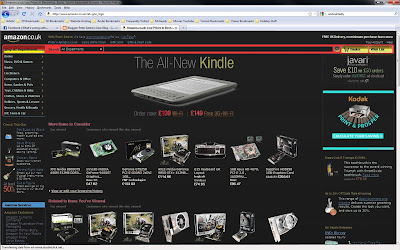Amazon has a Blue, Orange and White colour scheme. Play.com Has a red and White scheme (for now). You'll find product website place their products on white 90% of the time. Why? The answer is simple, it's because it's easier for us to quickly snap up a product visually. A product which is being advertised will be an array of colours. So to draw our eye to this product you need a colour which wont interfere as a background. With 1000's of products being every colour, white is undoubtedly the best choice as a background. It's such a simple concept, but so rarely identified. Not only that, because users identify places like Amazon, Play, etc on white, when something else comes up, it looks unnatural, unfamiliar, and can look unproffessional. Causing less sales, less clients, failure on the website, and failure on your part. Meaning you probably won't get a recommendation from your client.
BBC uses an array of colours, but with a different colour scheme per page. However its the layout that keeps the consistency between the website. The Menu is always at the top, and although changes colour, never changes shape or design, making it familiar to users when they browse. But notice this, to keep all the pages familiar, the BBC always show their important information on white, making it easily spotted, and identifiable. Like a product webside.
It's up to you, the creator to decide what colour scheme is best for your website. I've noticed alot of great websites use bold colours if they are a marketing website, such as play and ebay, however ive also came to notice that more artistic websites which are information based bring in their target audience by making the interface user friendly via a defined easy on the eye colour scheme.
What I propose to you, is that you do the same. Create and decide on your colour scheme before you start your website. Pick 3 or 4 colours and base it around that. Dont get me wrong, other colours are welcome, but throughout your website the colour scheme should be apparent and easy on the eye. Test visual in fireworks or photoshop first. It takes seconds to place a bunch of boxes together, where as it takes ages to realign and rework a website which has to be redone visually because the colour scheme is a complete mess.
Here's a thought...would Say...amazon be just as successful as they are now, if they had a red, yellow on black colour scheme?